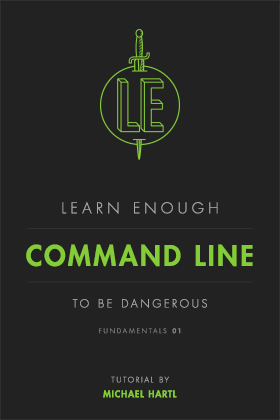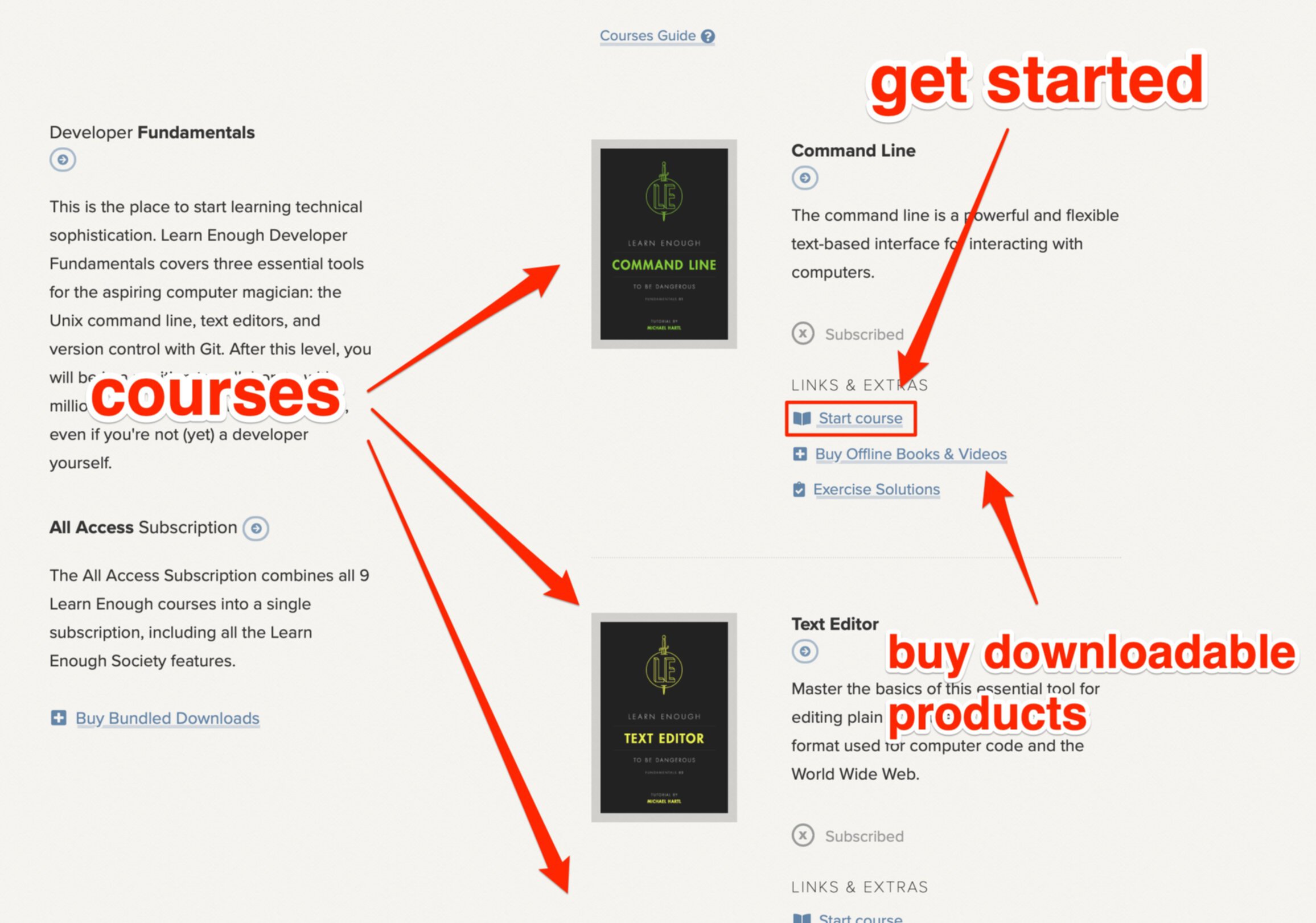Get Single Tutorial
Learn Enough CSS & Layout to Be Dangerous is available as an ebook, an offline video series, and as a structured, self-paced online course. The course includes full online access to the book content, streaming videos, progress tracking, exercises, and community exercise answers.
All Access Subscription
The Learn Enough All Access Subscription includes the entire Learn Enough introductory sequence and the full Ruby on Rails Tutorial. More than 2500 pages of book content and 53 hours of video that teach you to code from total beginner up to professional-grade web development.

Learn Enough CSS Layout to Be Dangerous A tutorial introduction to CSS and page layout Lee Donahoe and Michael Hartl
An introduction to CSS and page layout, including static site generation with Jekyll
4.3.1 Clearing floats
So, why might a developer not want to always use floating to get elements to line up side-by-side?
For one, there are only two options, float: left and float: right, but no float: center. That’s annoying, but manageable. The bigger problem is that the browser doesn’t always know where to end the float. When you float elements, you are telling the browser that you’d like the element to show up on the page in the place it would naturally “float” to, but after that starting position you want the rest of the page content to flow around the floated element. This can disrupt the orderly box-like arrangement of elements, and create some odd-looking layouts.
To see what we mean, add the paragraphs from Listing 4.12 onto your test page below the closing </div> tag of the .bio-wrapper.
index.html
.
.
.
<div class="bio-wrapper">
.
.
.
</div>
<p>
Learn Enough to Be Dangerous is a leader in the movement to teach the
world <em>technical sophistication</em>, which includes both "hard
skills" like coding, command lines, and version control, and "soft
skills" like guessing keyboard shortcuts, Googling error messages, and
knowing when to just reboot the darn thing.
</p>
<p>
We believe there are <strong>at least a billion people</strong> who can
benefit from learning technical sophistication, probably more. To join
our movement,
<a href="https://learnenough.com/#email_list">sign up for our official
email list</a> now.
</p>
<h3>Background</h3>
<p>
Learn Enough to Be Dangerous is an outgrowth of the
<a href="https://www.railstutorial.org/">Ruby on Rails Tutorial</a> and the
<a href="https://www.softcover.io/">Softcover publishing platform</a>.
This page is part of the sample site for
<a href="https://learnenough.com/css-tutorial"><em>Learn Enough CSS and
Layout to Be Dangerous</em></a>, which teaches the basics of
<strong>C</strong>ascading <strong>S</strong>tyle
<strong>S</strong>heets, the language that allows web pages to be styled.
Other related tutorials can be found at
<a href="https://learnenough.com/">learnenough.com</a>.
</p>
.
.
.
When you save your work and refresh the page, you’ll see that the floated elements have caused the text we just added to start under the rightmost float instead of starting on a new line (Figure 4.13).

In an ideal world, those paragraphs should stretch across the entire page since they are block elements. One way to get things back to the expected result would be to use the CSS clear rule, which is used to let the browser know to end floats. In this case, we could add clear: left to the first paragraph.
You can try it by adding an inline style (Listing 4.13).
index.html
.
.
.
<p style="clear: left;">
Learn Enough to Be Dangerous is a leader in the movement to teach the
.
.
.
This will force the paragraph onto a new line below the floated elements, and it will prevent any other element below it on the page from being altered by the float (Figure 4.14).

If the floating elements had been floated to the right using float: right, you would need to clear their float status with clear: right, or (if you just want to be extra careful) you can clear both types of floats using clear: both.
If you tried clearing the float with an inline style on your test page, you should remove the style from the p tag—just the mere sight of an inline style should make you feel queasy at this point (but they are handy at times for quickly testing styles).
Having to add a clear style directly onto any element (either inline or in the stylesheet) after floated elements is kind of a pain—especially on a dynamic site that might pull in snippets of code to build a page. You don’t always know which elements will be following floats.
A better way to clear floats is apply a rule to clear everything inside a wrapper, such as the .bio-wrapper added in Listing 3.6. The idea is to arrange for the .bio-wrapper element, and everything in it, to act like a Lego block that can safely be moved around without needing to worry about uncleared floats messing up a layout.
There are two methods to clear floats inside a wrapper: the overflow method, and the :after “clearfix” method. We’ll look at both of these methods here, and then cover a little more about the overflow property in Section 4.4. Then, we’ll talk more about the :after declaration in Section 6.3.1.
To see the overflow method in action, add the following style from Listing 4.14 to .bio-wrapper.
index.html
.
.
.
/* BIO STYLES */
.bio-wrapper {
font-size: 24px;
overflow: hidden;
}
.
.
.
When you save and refresh, the paragraph of text will be safely below the floated elements with no inline styles, and no use of the clear property (Figure 4.15).

The problem with this method is that if you also need to set a height or width on the element that has overflow: hidden set, the content inside can get cut off. This happens most often with poorly built dropdown menus in a site navigation with floats that are cleared using the overflow method but where the header also had a set height. For example, Figure 4.16 shows what Amazon.com’s homepage dropdown menu would look like if they had mistakenly also set overflow: hidden.2
So, if you need to clear floats but also are worried about content being cut off because you absolutely, positively have to set a height on the wrapper element, you can use the :after method.
Let’s see how it works. Remove overflow: hidden from the .bio-wrapper class, and add in the entire new declaration from Listing 4.15.
index.html
/* BIO STYLES */
.
.
.
/* BIO STYLES */
.bio-wrapper {
font-size: 24px;
}
.bio-wrapper:after {
visibility: hidden;
display: block;
font-size: 0;
content: " ";
clear: both;
height: 0;
}
.
.
.
There’s a lot of new stuff in there, but don’t worry about it for now. We’ll discuss :after in more detail in Section 6.3.1. The important thing for now is that :after creates a kind of imaginary element that comes at the end of the bio-wrapper—an imaginary element that we can add styles to! Setting clear: both on that element clears the floats and allows the content below to appear as intended. If you save the changes and refresh your browser, the text will still be cleared below the floated elements as in Figure 4.14 and Figure 4.15.
Learn Enough CSS & Layout
Premium Content
The Learn Enough tutorial section you have selected is premium content. You can get full access with an ebook purchase or a course subscription. If cost is a factor, please consider applying for a Learn Enough Scholarship, which includes both free and discount options.
You can send any feedback or questions to support@learnenough.com.
Get Started Now!
Course SubscriptionsCourse
Full online version of the tutorial, embedded streaming videos for all sections, exercises with editable answers, progress tracking, and membership in the Learn Enough Society (community exercise answers, private chat group). Pause your subscription at any time!
Need a little help?
Learn Enough offers a generous scholarship program to help out in case cost is a factor. We’ve already awarded over 1500 Learn Enough Scholarships to a wide variety of recipients, including students, people between jobs, and residents of countries with unfavorable exchange rates. Applications are quick, easy, and 100% confidential. Learn More
Money-Back Guarantee
All Learn Enough tutorials come with a 60-day 100% money-back guarantee. If for any reason you aren’t satisfied with any tutorial purchase, just let us know and we’ll refund your payment.
All Access Subscription
Get free access to all 10 Learn Enough courses (including the Ruby on Rails Tutorial) for 7 days!
Free 7 Day trial details
We require a credit card for security purposes, but it will not be charged during the trial period. After 7 days, you will be enrolled automatically in the monthly All Access subscription.
BUT you can cancel any time and still get the rest of the 7 days for free!
All Learn Enough tutorials come with a 60-day 100% money-back guarantee.